Percentage Calculation In Excel Formula
dulhadulhi
Sep 24, 2025 · 6 min read
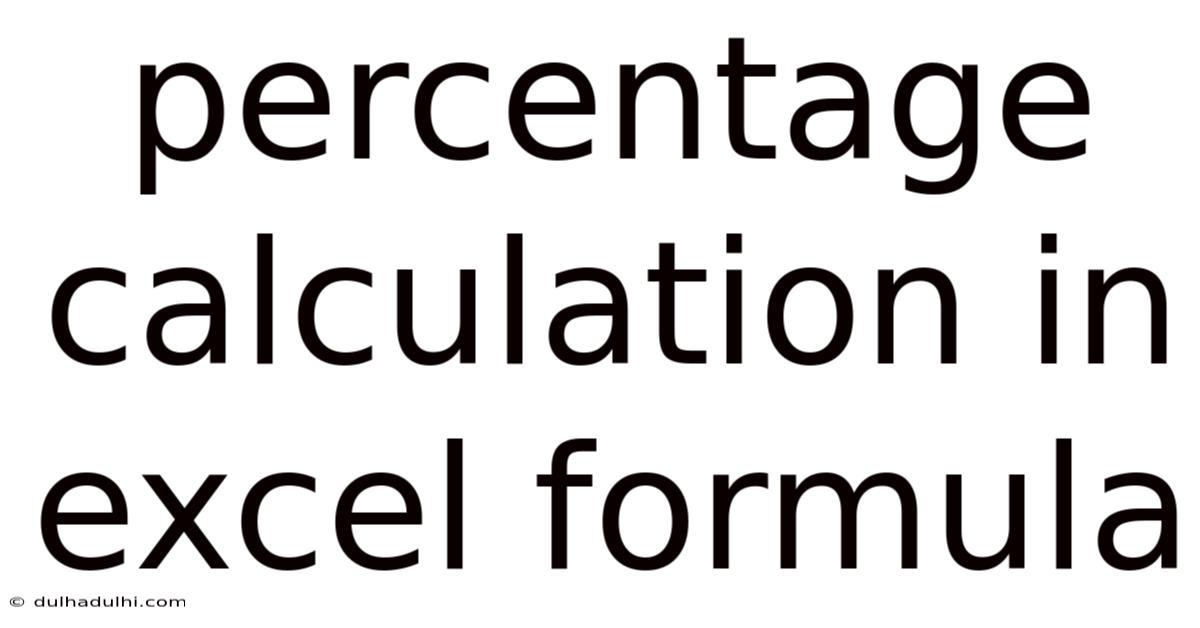
Table of Contents
Mastering Percentage Calculations in Excel: A Comprehensive Guide
Calculating percentages is a fundamental task in many fields, from finance and accounting to statistics and data analysis. Microsoft Excel, with its powerful formula capabilities, provides efficient ways to perform various percentage calculations. This comprehensive guide will walk you through the essential formulas and techniques, empowering you to confidently tackle any percentage-related challenge in your spreadsheets. Whether you're a beginner or seeking to refine your Excel skills, this guide will equip you with the knowledge to master percentage calculations.
Understanding Percentage Basics
Before diving into Excel formulas, let's refresh our understanding of percentages. A percentage represents a fraction of 100. For example, 25% means 25 out of 100, or 25/100, which simplifies to 1/4. Understanding this fundamental concept is crucial for applying percentage calculations correctly in Excel.
The key formula for calculating percentages is:
(Part / Whole) * 100%
Where:
- Part: Represents the specific portion you're interested in.
- Whole: Represents the total amount.
Essential Excel Formulas for Percentage Calculations
Excel offers several functions specifically designed for percentage calculations. Let's explore some of the most frequently used ones:
1. Calculating Percentage of a Number:
This is the most basic percentage calculation. Let's say you want to find 20% of 500. In Excel, you would use the following formula:
=20%*500 or =0.2*500
Both formulas will yield the result 100. Note that Excel automatically interprets the percentage symbol (%) and converts it into its decimal equivalent (20% becomes 0.2).
Example: If cell A1 contains 500 and you want to calculate 20% in cell B1, the formula would be =A1*20%.
2. Calculating Percentage Change (Increase or Decrease):
Percentage change calculations are crucial for analyzing trends and growth rates. The formula is:
=((New Value - Old Value) / Old Value) * 100%
Example: Suppose sales increased from 1000 units (old value) to 1200 units (new value). The percentage increase would be calculated as:
=((1200-1000)/1000)*100% = 20%
In Excel, if cell A1 contains the old value (1000) and cell B1 contains the new value (1200), the formula in cell C1 would be:
=((B1-A1)/A1)*100%
This will accurately display the 20% increase. Remember to handle potential division by zero errors, especially when dealing with dynamic data.
3. Calculating Percentage of Total:
This is common in summarizing data. Let's say you have a list of sales figures for different products, and you want to determine each product's contribution to the total sales as a percentage.
Example:
| Product | Sales |
|---|---|
| A | 100 |
| B | 150 |
| C | 250 |
To calculate the percentage of total for each product, you would first calculate the total sales (100 + 150 + 250 = 500). Then, for each product, you'd use the formula:
(Product Sales / Total Sales) * 100%
In Excel, assuming sales are in column B, and the total sales is in cell B4, the formula for Product A (in cell C2) would be:
=(B2/B4)*100%
You can then copy this formula down to calculate the percentage for Products B and C.
4. Using the SUMIF Function with Percentages:
The SUMIF function allows you to sum values based on a specific criterion. This is particularly useful when dealing with conditional percentage calculations.
Example: Imagine you have a list of sales transactions with a "Region" column and a "Sales Amount" column. You want to find the percentage of total sales from the "North" region.
You would first use SUMIF to calculate the total sales from the North region:
=SUMIF(RegionColumn,"North",SalesAmountColumn)
Then, divide this result by the total sales and multiply by 100% to get the percentage.
5. Formatting Cells for Percentages:
After calculating percentages, it's essential to format the cells to display them correctly. Select the cells containing your percentage calculations, right-click, and choose "Format Cells." In the "Number" tab, select "Percentage" and specify the desired number of decimal places. This ensures your results are clearly presented.
Advanced Percentage Calculations and Techniques
Let's delve into more advanced techniques that enhance your Excel proficiency:
1. Handling Missing Data (Empty Cells):
When dealing with real-world data, you might encounter missing values (empty cells). If you include empty cells in your percentage calculations, it might result in errors. To mitigate this, use the IF function to check for empty cells before performing calculations.
Example:
=IF(A1="",0,((B1-A1)/A1)*100%)
This formula checks if cell A1 is empty. If it's empty, it returns 0; otherwise, it proceeds with the percentage change calculation.
2. Using AVERAGE Function with Percentages:
The AVERAGE function calculates the average of a range of cells. If those cells contain percentages, the AVERAGE function will directly calculate the average percentage.
3. Combining Percentage Calculations with Other Functions:
Excel's power lies in combining functions to create complex calculations. You can combine percentage calculations with functions like VLOOKUP, HLOOKUP, COUNTIF, and SUMIFS to create sophisticated analysis tools.
4. Creating Charts and Graphs with Percentages:
Once you have calculated percentages, you can visually represent them using charts and graphs. Pie charts are particularly suitable for showcasing the percentage contribution of different categories to a whole. Column charts effectively compare percentages across different categories or time periods.
Troubleshooting Common Errors
Here are some common errors encountered when working with percentages in Excel and how to fix them:
-
#DIV/0! Error: This error occurs when you try to divide by zero. Ensure that the denominator in your percentage formula is not zero or an empty cell. Use the
IFfunction to handle potential zero values, as demonstrated earlier. -
Incorrect Cell References: Double-check your cell references in your formulas to make sure they point to the correct cells. A simple typo can lead to incorrect results.
-
Incorrect Formatting: Ensure that your cells are formatted as percentages to display the results accurately.
-
Mixing Data Types: Make sure that you're not mixing data types (e.g., text and numbers) in your calculations. This can lead to unexpected results or errors.
Frequently Asked Questions (FAQ)
Q1: How do I calculate a percentage increase between two dates?
A1: You can't directly calculate percentage increase between dates. You need numerical data associated with those dates (e.g., sales figures, stock prices). Then, use the percentage change formula we discussed earlier, using the data corresponding to the two dates.
Q2: Can I use percentages in conditional formatting?
A2: Yes! Conditional formatting allows you to highlight cells based on their percentage values. For example, you can highlight cells with percentages above a certain threshold.
Q3: How do I calculate compound interest using Excel?
A3: You can use the FV (Future Value) function to calculate compound interest. This function takes arguments like the interest rate, number of periods, and initial principal.
Q4: How can I improve the accuracy of my percentage calculations?
A4: Use sufficient decimal places in your calculations to minimize rounding errors. Also, double-check your formulas and cell references to ensure accuracy.
Conclusion
Mastering percentage calculations in Excel is a valuable skill for anyone working with data. This guide provides a comprehensive overview of the essential formulas, techniques, and troubleshooting tips needed to handle various percentage-related tasks effectively. Remember to practice regularly and explore different scenarios to solidify your understanding and build your confidence in working with percentages in Excel. By mastering these techniques, you'll significantly enhance your data analysis capabilities and unlock the full potential of Excel. This knowledge will empower you to make informed decisions based on accurate and insightful data analysis. So, start practicing, and you’ll soon become an Excel pro!
Latest Posts
Latest Posts
-
60 Cm In A Meter
Sep 25, 2025
-
Ovarian Cyst And Back Ache
Sep 25, 2025
-
175cm To Feet And Inches
Sep 25, 2025
-
Complete The Table Of Values
Sep 25, 2025
-
What Is 169cm In Feet
Sep 25, 2025
Related Post
Thank you for visiting our website which covers about Percentage Calculation In Excel Formula . We hope the information provided has been useful to you. Feel free to contact us if you have any questions or need further assistance. See you next time and don't miss to bookmark.